Windows 11 might be sleek and modern on the surface, but for many users, the experience begins with a frustratingly slow startup. Whether you’ve upgraded from Windows 10 or started fresh with new hardware, sluggish boot times can be both annoying and counterproductive—especially if you rely on your device for work, school, or daily productivity.
The good news? You’re not stuck with a slow boot forever.
In this guide, we’ll walk you through 7 practical solutions to fix slow startup in Windows 11. These aren’t just generic tips—they’re field-tested strategies used by IT professionals and PC repair experts to uncover and resolve performance bottlenecks. And the best part? Most of them don’t require any advanced technical knowledge.
So, if your PC feels like it’s stuck in quicksand every time you power it on, let’s get it running like new again.
Common Reasons Behind Slow Startup in Windows 11
Before diving into the solutions, it’s helpful to understand what might be causing the delay. Windows 11 has a reputation for being resource-hungry in its default state, especially on older machines or systems with limited hardware specs.
Here are the most common culprits:
1. Background Apps and Startup Programs
Every app that loads at startup eats into your boot time. Some apps—like Microsoft Teams, Spotify, or cloud sync services—automatically launch when your system boots, even if you don’t need them immediately. Over time, your list of auto-start apps grows, and so does the startup time.
Example: A client once wondered why her brand-new laptop took nearly two minutes to boot. After checking Task Manager, we found 15 high-impact startup programs running behind the scenes—many she never used.
2. Outdated Drivers or Incompatible Software
Hardware drivers act as the communication layer between Windows and your PC’s components. If these aren’t updated—or worse, are corrupted—they can seriously slow down startup performance. This is especially true for chipset, storage, and graphics drivers.
3. Visual Effects and Animations
Windows 11 is visually polished, but all that gloss comes at a cost. If your system is running on minimal RAM or an older CPU, the animations and effects can delay startup responsiveness.
4. Hardware Bottlenecks (HDD vs SSD)
If you’re still running Windows 11 on a traditional hard drive (HDD), you’re already at a disadvantage. Solid-state drives (SSDs) are up to 10x faster at read/write operations, which has a direct impact on boot time.
Pro Tip: Want immediate results? Upgrading to an SSD is the single most effective change you can make to improve boot speed.
5. Malware or Resource-Hogging Software
Sometimes the issue isn’t Windows—it’s what’s hiding inside it. Malware, bloatware, or even poorly optimized antivirus tools can delay the startup process. Running a full system scan is always a smart first step.
7 Solutions to Fix Slow Startup in Windows 11
1. Disable Unnecessary Startup Programs
One of the most overlooked causes of a slow Windows 11 startup is the number of apps that launch automatically when your system boots. These can include everything from cloud backup tools to chat apps—many of which you probably don’t need running right away.
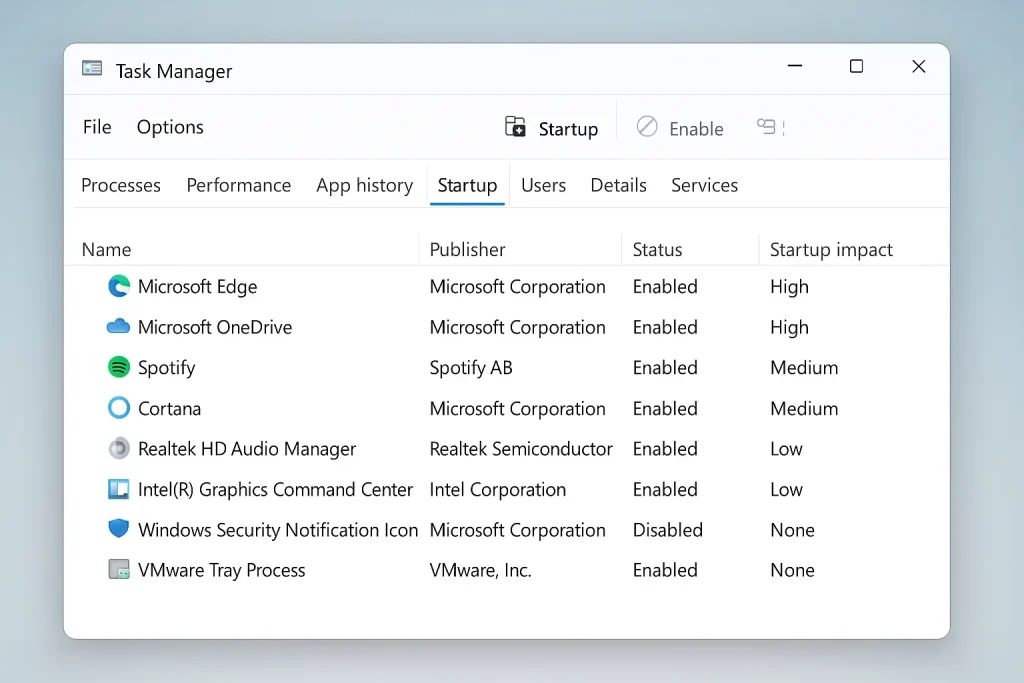
Here’s how to trim the fat:
Steps:
- Press Ctrl + Shift + Esc to open Task Manager.
- Click the Startup tab.
- Sort by Startup impact to see which apps are slowing you down.
- Right-click on anything unnecessary and choose Disable.
Example: Disabling apps like Skype, OneDrive, or Adobe Creative Cloud from startup can shave 10–30 seconds off your boot time—especially if you’re using a traditional hard drive.
You can also use tools like Autoruns by Sysinternals for more advanced startup control, though the built-in Windows method is usually enough for most users.
2. Enable Fast Startup in Power Options
Fast Startup is a hybrid shutdown feature built into Windows 11. It works by saving the system state to a hibernation file so that when you power back on, the OS boots much quicker. It’s a smart way to accelerate boot time without skipping important processes.
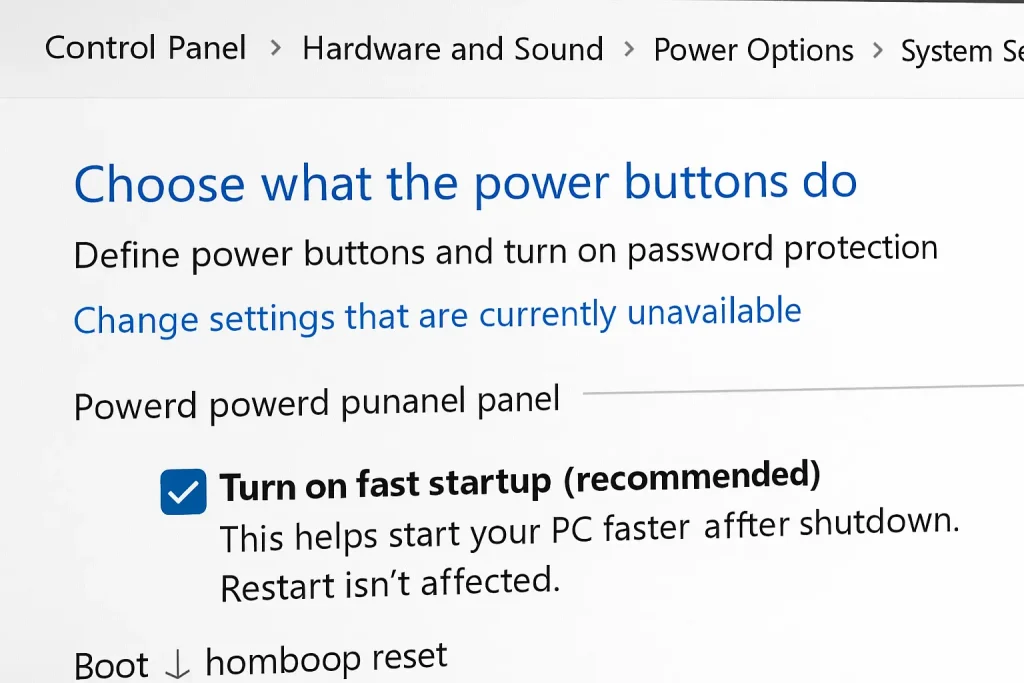
How to enable it:
- Press Win + R, type
control, and press Enter. - Go to Hardware and Sound > Power Options.
- Click Choose what the power buttons do from the sidebar.
- Click Change settings that are currently unavailable.
- Check the box that says Turn on fast startup (recommended).
- Click Save changes.
Note: This option might be disabled if hibernation is turned off. To enable it, open Command Prompt as admin and type:
powercfg /hibernate on
When to avoid Fast Startup:
If you dual boot with another OS (like Linux) or rely on full shutdowns for hardware resets, Fast Startup may cause conflicts. But for the average user, it’s a safe and effective way to speed things up.
3. Update Drivers and Windows OS
It might sound basic, but keeping your system and drivers updated is foundational to fast, stable performance—especially during startup.
Windows 11 relies heavily on optimized drivers to communicate efficiently with your hardware. Outdated or buggy drivers can delay your system’s ability to boot properly, especially those related to your storage controller, graphics card, or motherboard chipset.
How to check for updates:
- Press Win + I to open Settings.
- Navigate to Windows Update.
- Click Check for updates and install any available patches.
But don’t stop there. Device-specific drivers often require manual updates via Device Manager:
- Press Win + X and choose Device Manager.
- Expand categories like Display adapters, Disk drives, and System devices.
- Right-click and choose Update driver.
Pro Tip: For advanced users or gamers, tools like Intel Driver & Support Assistant or AMD Adrenalin Software ensure you’re always running the latest, optimized drivers.
Example: A Lenovo laptop suffering from long boot times improved significantly after a chipset driver update from the manufacturer’s support page—despite Windows Update saying everything was “up to date.”
4. Run System Cleanup and Malware Scan
Sometimes, startup slowdowns are caused by what’s lurking behind the scenes. Junk files, outdated caches, or even stealthy malware can quietly bog down your system, especially during boot.
Step 1: Clean temporary files
- Go to Settings > System > Storage.
- Turn on Storage Sense to automatically clear junk.
- Alternatively, press Win + R, type
cleanmgr, and choose your system drive to delete temp files.
Step 2: Scan for malware
- Open Windows Security > Virus & Threat Protection.
- Run a Full Scan to catch hidden threats.
For deeper scans or rootkit removal, tools like Malwarebytes or ESET Online Scanner are excellent options.
Real-World Insight: A sluggish boot on a client’s Dell desktop turned out to be caused by a cryptocurrency miner installed via a rogue Chrome extension. A Malwarebytes scan cleared it, and startup time improved dramatically.
5. Adjust Visual Effects for Performance
Windows 11 looks fantastic out of the box—with smooth animations, transparency effects, and subtle motion that make the UI feel fluid. But if your system’s resources are limited, those same effects can slow down your startup experience and delay the moment your desktop becomes responsive.
Disabling or tweaking these visual effects can make a noticeable difference, especially on PCs with under 8GB of RAM or older processors.
How to optimize visual effects:
- Press Win + R, type
sysdm.cpl, and hit Enter. - Go to the Advanced tab.
- Under Performance, click Settings.
- In the Visual Effects tab, choose Adjust for best performance or manually uncheck items like:
- Animate windows when minimizing and maximizing
- Fade or slide menus into view
- Show shadows under windows
Click Apply, then OK.
Example: After turning off animations on a 6th-gen Intel laptop, startup-to-ready time dropped from 40 seconds to just under 25.
Not only does this improve boot speed, but it also enhances overall system responsiveness—ideal if you multitask often or use memory-heavy software.
6. Upgrade to SSD (If Using HDD)
This one’s not a quick software fix—but it’s hands-down the most dramatic upgrade you can make if you’re still using a spinning hard drive. An SSD (solid-state drive) has no moving parts, which means it can load data—and boot Windows—at lightning-fast speeds compared to traditional HDDs.

Stat Snapshot: A typical HDD boot time for Windows 11: 45–90 seconds
With a SATA SSD: 15–25 seconds
With an NVMe SSD: under 10 seconds
What to do:
- Check your current drive type:
Press Ctrl + Shift + Esc, go to Performance > Disk, and look for “HDD” or “SSD.” - If you’re still on HDD, consider upgrading to:
- SATA SSDs (budget-friendly and faster than HDD)
- NVMe SSDs (premium speed and top-tier performance)
Optional but powerful:
- Use Macrium Reflect or Acronis True Image to clone your OS to the new drive.
- After installation, make sure your BIOS is set to boot from the SSD.
Real-World Example: A photographer’s PC took over a minute to start—after upgrading to a 1TB NVMe SSD, the boot time dropped to just 8 seconds, and Photoshop launched in under 4.
7. Reset Windows or Perform a Clean Install (as a Last Resort)
If you’ve tried all the above and your Windows 11 startup is still painfully slow, it may be time to consider a system reset or clean install. This is typically a last resort, but it can eliminate deep-seated issues like corrupted registry entries, lingering malware, or bloated services that survive uninstalls.
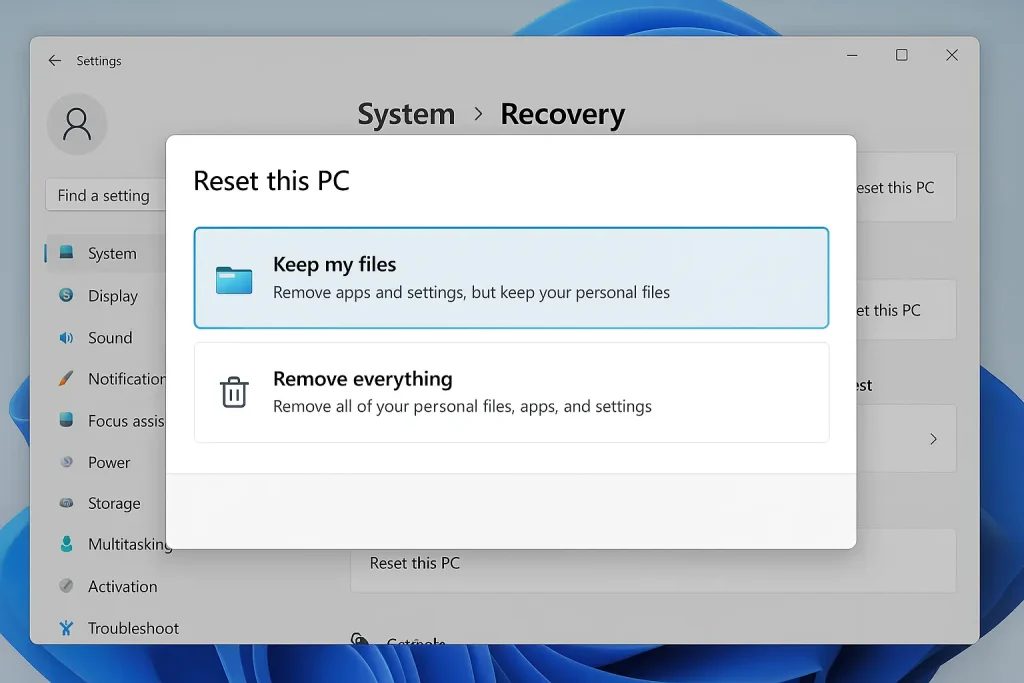
Option 1: Reset This PC
Windows 11 makes it easy to refresh your system without losing personal files.
Steps:
- Go to Settings > System > Recovery.
- Click Reset this PC.
- Choose Keep my files (to retain your documents, downloads, etc.).
- Follow on-screen instructions to reset the OS.
Option 2: Clean Installation
If you want a completely fresh start, download the Windows 11 Installation Media Tool from Microsoft’s website and reinstall the OS from scratch using a USB drive.
Important: Back up everything before proceeding—this method wipes all files and apps.
Example: A freelance developer dealing with persistent boot lags and system hangs saw a 60% speed improvement after a clean install removed legacy software, bloatware, and registry clutter.
Conclusion: Speed Up Your Windows 11 Startup for Good
A slow startup in Windows 11 isn’t just an inconvenience—it’s a productivity killer. The good news is that with the right mix of settings tweaks, software cleanup, and (when necessary) hardware upgrades, you can dramatically reduce your boot time.
Quick Recap of the 7 Fixes:
- Disable unnecessary startup programs
- Enable Fast Startup
- Update drivers and Windows
- Run cleanup and malware scans
- Adjust visual effects
- Upgrade to an SSD
- Reset or reinstall Windows 11
Each of these steps addresses a specific cause of slow boot performance, whether it’s software bloat, misconfigured settings, or hardware limitations. For most users, just applying the first few fixes—like disabling startup apps or enabling Fast Startup—will lead to a noticeable speed boost. And if you’re still stuck, upgrading to an SSD or doing a clean install can give your system a new lease on life.
Next Step: Try the easiest fixes first and build from there. Not sure where to start? Begin by opening Task Manager and checking your startup impact—it often reveals more than you’d expect.
FAQ Section (Boost for Featured Snippets & “People Also Ask”)
Why is my Windows 11 taking so long to start up?
It’s often due to too many startup apps, outdated drivers, or system clutter. Hardware like an HDD can also significantly slow boot times.
Will upgrading to an SSD really speed up startup time?
Yes—switching from HDD to SSD can reduce boot times by over 70%, especially when using a fast NVMe drive.
Is Fast Startup safe to use in Windows 11?
Fast Startup is generally safe and effective, but may cause issues with dual-boot setups or certain hardware configurations.
How do I check what’s slowing down my startup?
Use Task Manager (Ctrl + Shift + Esc), go to the Startup tab, and sort by Startup impact to identify and disable high-impact programs.
Should I reset my PC if nothing else works?
If all other solutions fail, a system reset or clean install can eliminate deep software issues and restore normal startup performance.